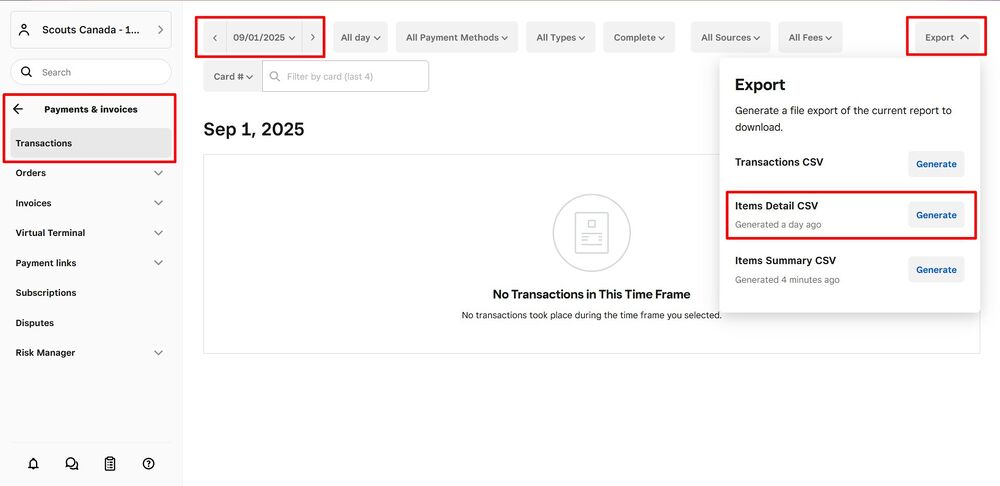Difference between revisions of "Square Online Payments"
| (One intermediate revision by the same user not shown) | |||
| Line 22: | Line 22: | ||
=Tracking Payments= | =Tracking Payments= | ||
| + | Every camp fee and uniform we sell through Square will ask the parent to input their child's name. This is very important for us to keep track of payments. | ||
| + | |||
| + | '''When you sell a camp fee or uniform, please be careful to only use the payment link provided by the Treasurer.''' If you try to generate your own link, or sell the item via the Square Point of Sale app, it will skip the participant name field, and we won't know who it is for. Unfortunately, Square will let you complete this transaction without any warning that there is information missing. | ||
| + | |||
| + | |||
==Monthly Reconciliation== | ==Monthly Reconciliation== | ||
| Line 39: | Line 44: | ||
On this page, you can see a reverse-chronological listing of the latest Square transactions (beware, one transaction may contain multiple items). Click on any transaction for more details, which should include the participant name. At the top of the screen, you can also select a custom date range of sales to show. | On this page, you can see a reverse-chronological listing of the latest Square transactions (beware, one transaction may contain multiple items). Click on any transaction for more details, which should include the participant name. At the top of the screen, you can also select a custom date range of sales to show. | ||
| − | To download a list of sales, go to 'Export' in the top right corner, then choose one of the options -- 'Items Detail CSV' is usually best. You will need to click the button once to generate the file, and a second time to download it. This file will show all item sales for the date range which is currently selected. | + | To download a list of sales, go to 'Export' in the top right corner, then choose one of the options -- 'Items Detail CSV' is usually best. You will need to click the button once to generate the file, and a second time to download it. This file will show all item sales for the date range which is currently selected. <br><br> |
| + | [[File:Square online.jpg|1000px|frameless|center]] | ||
Latest revision as of 11:02, 17 September 2025
Receiving Payments through Square
Our group uses Square to collect payments online. Square generates online payment links which we can provide to parents when they need to make a payment. Square accepts most major credit card brands and Google Pay.
We mainly use Square links to collect activity fees, donations, and payments for uniforms.
Square links may be used for any activity fee. These links are specific to one event, and should not be re-used for any other payments. Links for donations and uniform purchases may be re-used whenever they are needed.
Processing Fee
Square charges a processing fee of around 3% for every payment received. Processing fees are not part of any Section’s budget, but please keep the extra cost in mind when you are deciding on pricing for a camp.
Creating Payment Links
All payment links are created by the Treasurer. To request a payment link, please send an e-mail to treasurer@newwestscouts.ca with the following information:
- Date(s) of the event
- Short description (optional)
- Cost for participants
- Cost for parents and/or siblings, if they’re allowed to attend
- Which Sections are attending (e.g. specify Colony A, B and C for multiple Sections)
Tracking Payments
Every camp fee and uniform we sell through Square will ask the parent to input their child's name. This is very important for us to keep track of payments.
When you sell a camp fee or uniform, please be careful to only use the payment link provided by the Treasurer. If you try to generate your own link, or sell the item via the Square Point of Sale app, it will skip the participant name field, and we won't know who it is for. Unfortunately, Square will let you complete this transaction without any warning that there is information missing.
Monthly Reconciliation
Starting in September 2025, the Treasurer will send a monthly spreadsheet of received payments to Contact Scouters. This spreadsheet will allow you to filter out only payments that belong to your own Section, and will have payments listed by event and participant name.
Contact Scouters are responsible for reconciling payments on the spreadsheet. Please compare the listed payments with your Section's attendance tracking, and flag any incorrect items. Once complete, please reply to the Treasurer to confirm that all payments are reconciled.
Square Online Dashboard
Another way to track payments is through the Square Dashboard. If you are new to Square, please contact the Treasurer to have an account set up, then proceed to this page to log in.
Unfortunately, there is no way to filter by Section on the Square Dashboard, so you will need to look through payments from every Section to find what you are looking for.
To view item sales in Square Online, go to "Payments & invoices" in the left-hand sidebar, then choose "Transactions".
On this page, you can see a reverse-chronological listing of the latest Square transactions (beware, one transaction may contain multiple items). Click on any transaction for more details, which should include the participant name. At the top of the screen, you can also select a custom date range of sales to show.
To download a list of sales, go to 'Export' in the top right corner, then choose one of the options -- 'Items Detail CSV' is usually best. You will need to click the button once to generate the file, and a second time to download it. This file will show all item sales for the date range which is currently selected.